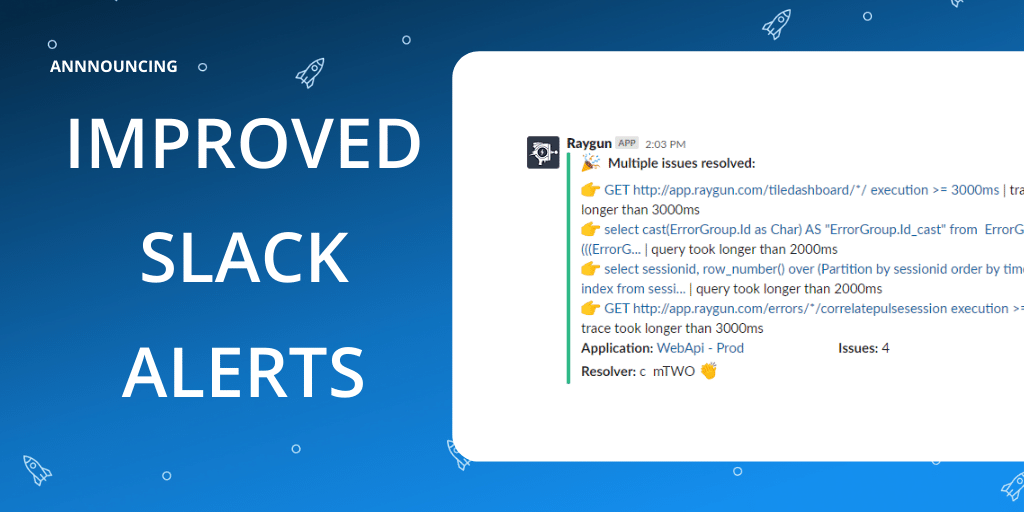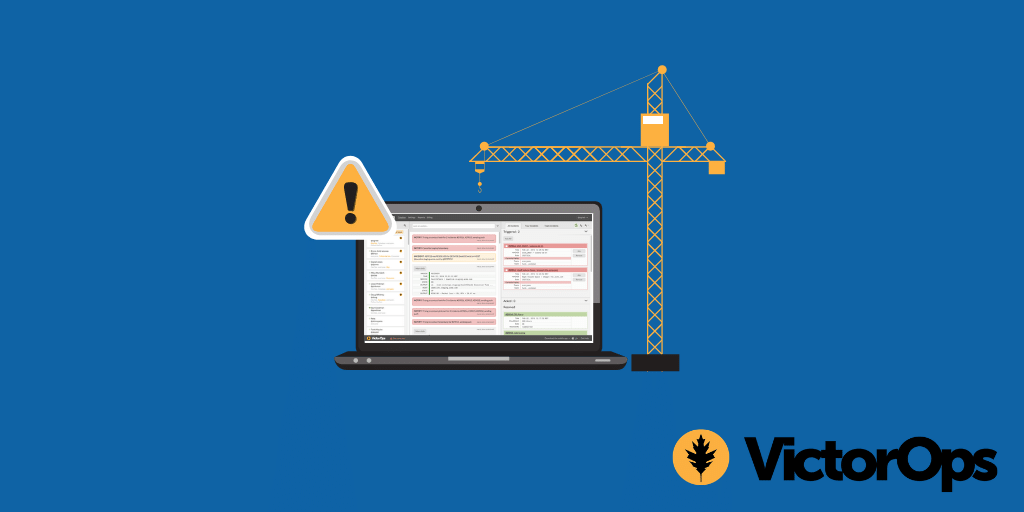Introducing the Slack two-way sync feature
Posted Jan 16, 2017 | 2 min. (415 words)Raygun Crash Reporting allows you to stay on top of errors within your applications in real-time. Now, the Raygun Slack integration has been improved, so it’s even easier to manage your software errors within your team. We have introduced two significant improvements to our Slack integration:
- A two-way sync feature
- The ability to associate a Slack username with your Raygun Crash Reporting account
Note: If you don’t have Slack integrated with your application head to our docs for instructions.
Two-way sync between Raygun Crash Reporting and Slack
With the two-way sync feature, you can choose to action the error from within Slack by choosing ‘Resolve,’ ‘Ignore’ or ‘Assign to me’:
The notification is also color coded to make scanning the Slack channel easier.
- Red = error is still active
- Blue = error has been ignored
- Green = error has been resolved
The @mention feature
Need an error looked at by a co-worker?
Raygun also added the ability for you to @mention another user on the Raygun Crash Reporting error group page. Users mentioned in the comment section inside Raygun will automatically be notified in the Slack channel.
Here’s what the notification looks like in Slack:
If you have an existing Slack integration with Raygun, you will need to upgrade your account. But no worries, this is easy and only takes a moment from your Raygun dashboard. Here’s where you can find the upgrade:
How to upgrade your Slack integration
- Head to your integrations tab
- Click on the Slack logo
- Click ‘Setup’, then ‘Upgrade Slack’
- Select features
From here, you will get a success message. Click on the options you would like to include and ‘Save changes.’ After authorizing the channel, you will need to select and enable any features you wish to use.
Don’t want interactive buttons added to your error messages? Simply disable the ‘Interactive Messages’ option.
Slack is now all set up and will send notifications to the selected the channel.
Register usernames
Other team members that wish to use the new features will need to head over to the integration and sign in with Slack by clicking the ‘Sign in with Slack’ button in the ‘Plugins & Integrations’ tab.
Raygun will then request access to your Slack channel. Clicking ‘Authorize’ will allow Raygun to send error notifications to your designated Slack channel:
Do you need help setting up the Slack integration or have a suggestion as to how we can make it easier? Get in touch with a friendly team member here.